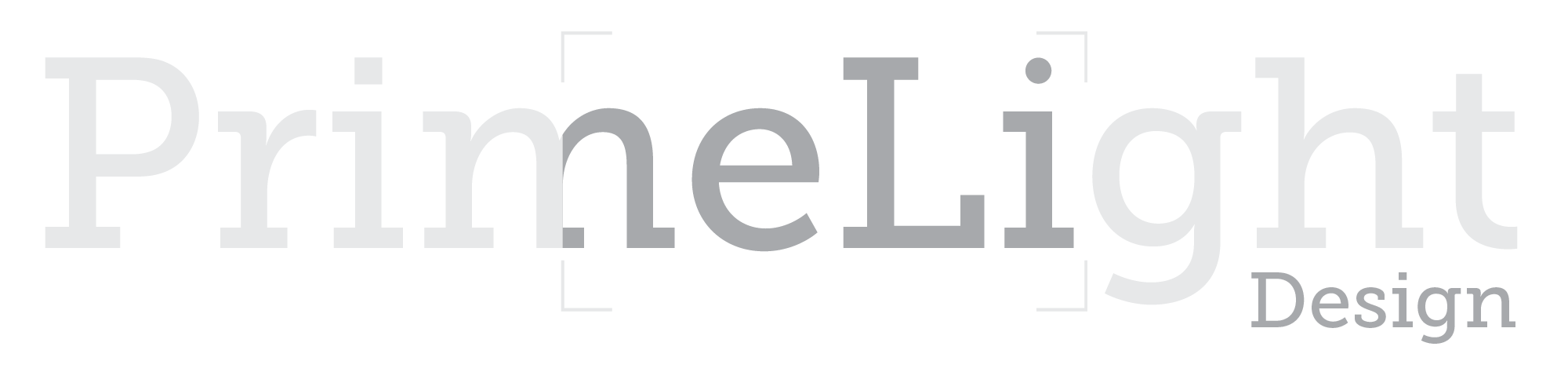ZeeCue
Setup & FAQs
Watch our guided tour video, download the manual and get answers to FAQs..
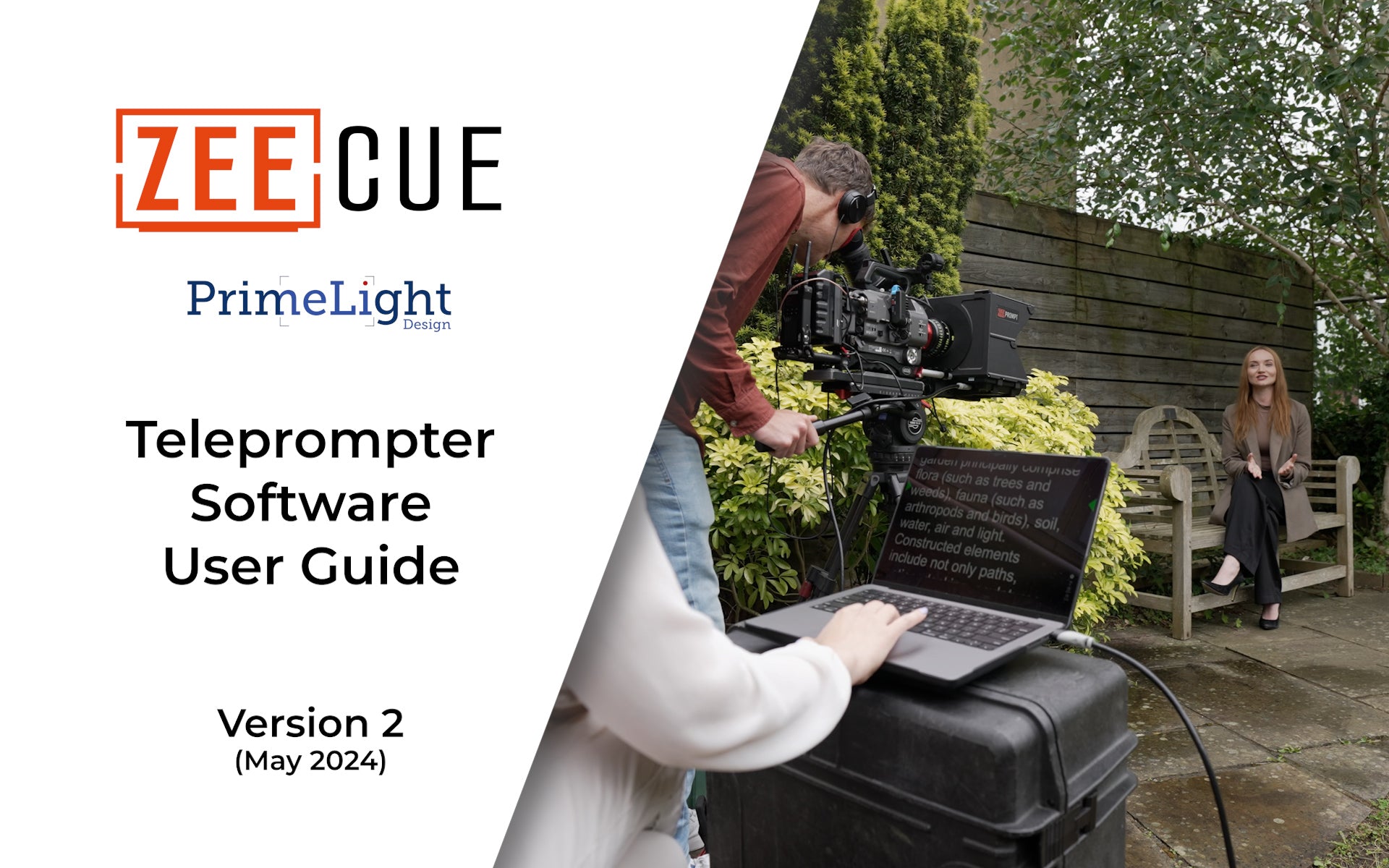
Play video
ZeeCue Licensing & requirements
Minimum System Requirements:
Windows 10, compatible with Windows 11
macOS 10.14 (Mojave)
An HDMI or SDI output from your laptop is required if using with our ZeePrompt teleprompter range.
If you are still using ZeeCue V1, we recommend you upgrade to V2 now. You will not need to re-enter your licence key.
Yes, you can download the application and use all features for 7 days. After this, you will need to enter the licence key which is shipped with the ZeePrompt kit.
A licence is only shipped with the purchase of our ZeePrompt teleprompter. You can purchase further licences from this website
Please contact us with your ZeePrompt serial number, OR any proof of purchase and we will be glad to send you a new code.
We don't supply a remote controller, however, some off-the-shelf wireless mice will work with ZeeCue. More information about this can be found in the ZeeCue user guide (from the application help button) or the help video above.
One licence key allows you to install ZeeCue on upto three devices. If you need to install further devices, you can deactivate an existing device (from the About button). Alternatively, please contact us and we can offer a bespoke licence key.
After activation, the licence key will expire after 10 years.
No. We have only developed the application for PC and Mac.
ZeeCue Troubleshooting
It’s very important to ensure your mac display setting is ‘optimised for external monitor’, in this case, the ZeePrompt monitor, and NOT the computer display. The ZeePrompt monitor is optimised for 1080, 50/60Hz.
You should also change the refresh rate from ProMotion to 60Hz.